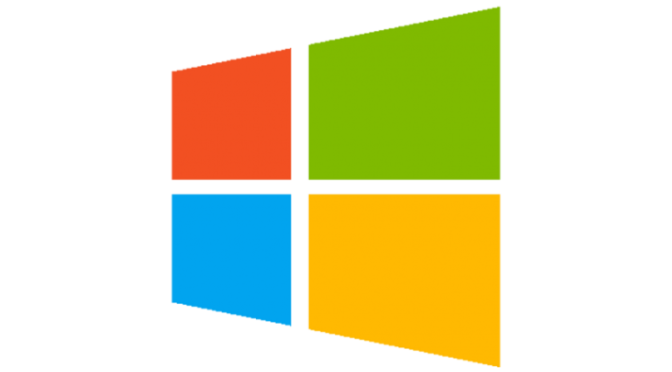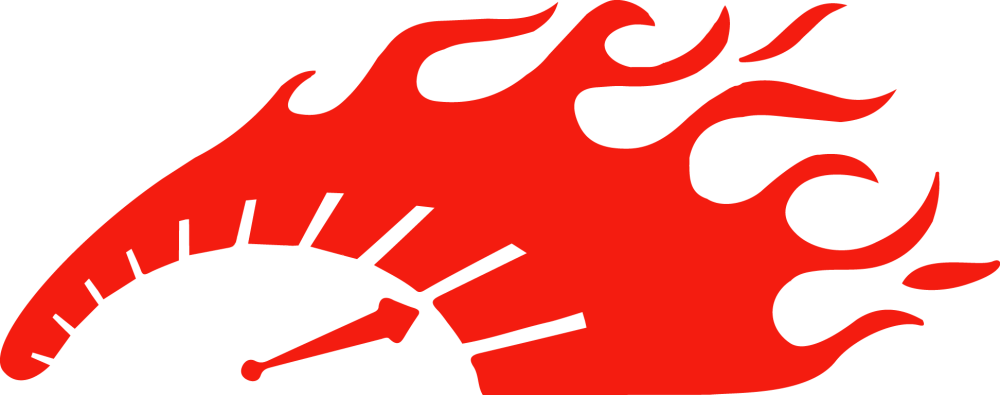Should I pay for a subscription antivirus?
What antivirus is best for a typical user?
Windows, and PCs in general, have evolved quite a bit in the last decade or so. Viruses, although more pervasive than ever, are actually easier to avoid so long as the user is informed. I have a theory that I have tested extensively over the last decade, and it may save you a lot of money: it is simple–do not depend on antivirus to keep you safe, and be proactive!
Why are subscription antivirus services a scam?
- Most subscription-based antivirus are active protection, and work by constantly scanning your memory and hard drive for dangerous files. They do not usually use passive techniques to prevent viruses from gaining foothold, and these active methods are often ineffective and will slow down your computer significantly by constantly taxing your resources. They often have false-positives, which means that the antivirus may quarantine or delete files that are mistakenly identified as being dangerous.
- Antivirus subscriptions are expensive. Many claim to provide “total support” or “full protection,” but in reality these are false and exaggerated claims. You should not pay 50-100$ a year for a service that simply will not keep you safe and will degrade your user experience by slowing down your computer.
- Antivirus subscription services want you to think that you need their service to be safe, but in reality the best antivirus is you. By simply using a few free antivirus and anti-malware programs that employ passive protection and avoiding clicking ads or going to unsafe websites, you will be much safer and your PC will run at full speed.
What do I suggest?
- Start with a clean copy of Windows. If your current PC is very infected with viruses, the easiest way to get back to normal is to wipe it clean and start again.
- Use Ninite.com to install/update critical software quickly and securely. Make sure Windows is also fully updated, and that it continues to update regularly; this will patch security holes in the OS and also manage the anti-malware software that is built into modern Windows OS.
- I highly recommend installing Spybot Search and Destroy 2, and Malwarebytes. If you absolutely must use active protection, Avast! Antivirus has a free version that is decent. Spybot has an immunization function that will keep malicious code from running, and you can manually activate both programs to perform an active scan when you need it. They will not scan without your permission. All are free, but you can pay to support and have access to additional features.
- Use Google Chrome as your web browser and install the Adblock extension. I also highly recommend using Greasemonkey and installing anti-malware/adware plugins. Unchecky is another great piece of software that can keep you safe.
- Be proactive and vigilant. Do not click ads and never download files from mysterious emails. Keep in mind that you should never download a file to participate in a survey or print coupons–any website that demands you do so is trying to cause you to download malicious software.
- When downloading programs from the internet, be certain that you click the correct “download now” button, and not an ad. When you begin downloading the file, make sure the filename matches the filename on the download page.
- When installing programs, always watch out for boxes checked, which may give the installer permission to install other unwanted programs, toolbars, or default homepages/search engines.
- It doesn’t hurt to occasionally check your Windows startup applications, and make sure that nothing suspicious is going on. Check my Msconfig post for details. It also doesn’t hurt to use software like CCleaner to regularly sweep your PC of temporary files, and to scan for registry issues. A clean PC is a happy PC!
All Recommended Downloads
- Ninite: https://ninite.com/
- Spybot 2: http://www.spybotupdates.biz/files/spybot-2.4.exe/
- Malwarebytes: https://downloads.malwarebytes.org/file/mbam_current/
- Adblock: https://adblockplus.org/
- Anti-Adware: https://greasyfork.org/en/scripts/4294-antiadware/
- Unchecky: http://unchecky.com/files/unchecky_setup.exe/
- CCleaner: http://download.piriform.com/ccsetup510.exe/